刷机 开发版 刷机 OpenWrt 不支持SFTP OpenWrt 默认不支持 SFTP,请使用WINSCP的SCP模式传输文件!
breed 这个 bootloader 可以不用安装
备份系统 可选操作, 可以跳过
可以保存在U盘中,
分区分布 1 cat /proc/mtd > /extdisks/sdb/backup/mtd_info
备份分区 1 2 3 4 5 6 7 8 9 10 11 12 13 14 15 16 17 18 19 20 21 22 23 24 25 26 27 28 29 30 31 32 33 34 35 mkdir -p /extdisks/sdb/backup
恢复 1 2 3 4 5 6 7 8 9 10 11 12 13 mtd write /extdisks/sdb/backup/Bootloader.bin Bootloader
传输 可以保存在 U盘中
也可以 使用 WinSCP的SCP模式传出, 不可以使用 SFTP !
刷固件: 1 2 3 4 5 mtd write openwrt-21.02.3-ramips-mt7621-xiaomi_mi-router-3g-squashfs-kernel1.bin kernel1
重启后,网线连接
安装常规工具 1 2 3 4 5 6 7 8 opkg update
报文收发极限测试 LAN 1000M连接
R3G: iperf -s
windows :输出1 2 3 4 5 6 7 8 9 10 11 12 13 14 15 16 17 18 19 20 21 22 23 24 25 26 27 28 29 30 31 32 33 34 35 36 37 38 39 40 41 42 43 44 45
WiFi 性能测试 Wifi 5G 连接
苹果手机安装 iPerf
R3G 运行: iperf3 -s
传输流: iphone 8p 到 R3G, iphone 8p使用单线程 1 2 3 4 5 6 7 8 9 10 11 12 13 14 15 16 17 18 19 20 21 22 23 24 25 26 27 28 29 30 31 32 33 34 35 36 37 38 39 40 41 42 43 44 root@OpenWrt:~# iperf3 -s
传输流: r3G 到 苹果8p, iphone 8p使用单线程 1 2 3 4 5 6 7 8 9 10 11 12 13 14 15 16 17 18 19 20 21 22 23 24 25 26 27 28 29 30 31 32 33 34 35 36 37 38 39 Accepted connection from 192.168.0.202, port 49699
自动挂载FAT32/exFAT/NTFS硬盘 OpenWrt挂载 NTFS 真的非常慢 这个 挂载 FT32–CPU 跑满 速度为 103MB/S
这个 挂载NTFS–CPU 跑满 速度为 23MB/S
内核驱动 1 2 3 4 5 6 7 8 9 10 11 12 13 14 15 16 17 18 19 20 21 22 23 24 opkg update
重启 重启后,在web【System】【Mount Points】可以看到, U盘已经是默认挂载项。
block探测 1 2 3 4 5 6 root@OpenWrt:~# block info
block 默认配置 1 2 3 4 5 6 7 8 9 10 11 12 13 14 15 root@OpenWrt:~# block detect
系统挂载设置 1 2 3 4 5 6 7 8 9 10 11 12 13 14 15 16 root@OpenWrt:~# cat /etc/config/fstab
挂载测试 1 2 3 4 root@OpenWrt:~# block umount && block mount
重启, 检测 NTFS 是否能够自动挂载
硬盘自动休眠 1 2 3 4 5 6 7 8 9 10 11 12 13 opkg install hdparm
安全的移除USB设备 1 2 3 hdparm -S 1 /dev/sda 设置硬盘5秒内停转。
移除之前 查看挂载状态 1 2 3 4 5 6 7 8 9 root@OpenWrt:~# df -h
查看USB设备树 1 2 3 4 5 root@OpenWrt:/sys/devices/platform# lsusb -t
查看制造商 1 2 3 4 5 root@OpenWrt:~# find /sys/devices/platform | grep -i manufacture |xargs grep -n ''
移除 1 root@OpenWrt:~# echo 1 > /sys/devices/platform/1e1c0000.xhci/usb2/2-1/remove
查看USB设备树 1 2 3 4 root@OpenWrt:~# lsusb -t
查看制造商 1 2 3 4 root@OpenWrt:~# find /sys/devices/platform | grep -i manufacture |xargs grep -n ''
查看挂载状态 1 2 3 4 5 6 7 8 root@OpenWrt:~# df -h
已经安全的移除了 USB 设备
安装Samba 现在最新的版本是 Samba4
1 2 opkg update
创建Samba用户 不要使用 smbpasswd 命令创建用户, 这个命令不能查询
推荐: pdbedit 1 2 3 4 5 6 7 8 9 10 11 12 13 14 15 16 17 18 19 20 21 22 23 24 25 26 27 root@OpenWrt:/etc/samba# pdbedit -a root
删除默认的配置文件 1 rm -rf /etc/samba/smb.conf
配置 Samba 1 2 3 4 5 6 7 8 9 10 11 12 13 14 15 16 17 18 19 20 21 22 23 24 25 26 27 28 29 30 31 32 [global]
重启服务 测验 windows CMD1 2 3 4 5 cd /d %USERPROFILE%
无响应/忘记密码 重置 情况1: 当错误的配置了 OpenWrt 导致无法启动时, 如过跨大版本升级, 密码
当OpenWrt配置了错误的 IP 无法登录时
按住 reset 按键 直到 红灯闪烁, 等待 重启.
进入 192.168.1.1 web页即可.
情况2: 如果设置了错误的配置, 导致OS没有完整启动,用上面的办法没有时.
断电->上电
用ping工具一直ping 192.168.1.1
屏幕上会有短暂的瞬间 能够ping通
用牙签 顶一下 R3G 的reset 按钮,立即松开
用SSH 工具连接进去 ssh root@192.168.1.1
进入故障模式, 输入 恢复为出厂设置
WiFi 漫游 1 2 3 4 5 6 7 8 9 10 11 12 13 14 启用 WIFI 漫游 802.11r
Nginx 转SSL ShadowSocks 科研上网 透明代理 国内外分流 按键感应 恢复原版系统